Let's say you have a simple project that generates a file on your pre-build phase, and you include that file on the compilation phase.
According to Xcode 10 release notes, you now have to explicitly add the generated files name in the Output Files field of the phase, otherwise the build system might try to search for the files before they are generated.
Here's the full Xcode 10 release notes:
https://developer.apple.com/documentation/xcode_release_notes/xcode_10_release_notes/build_system_release_notes_for_xcode_10
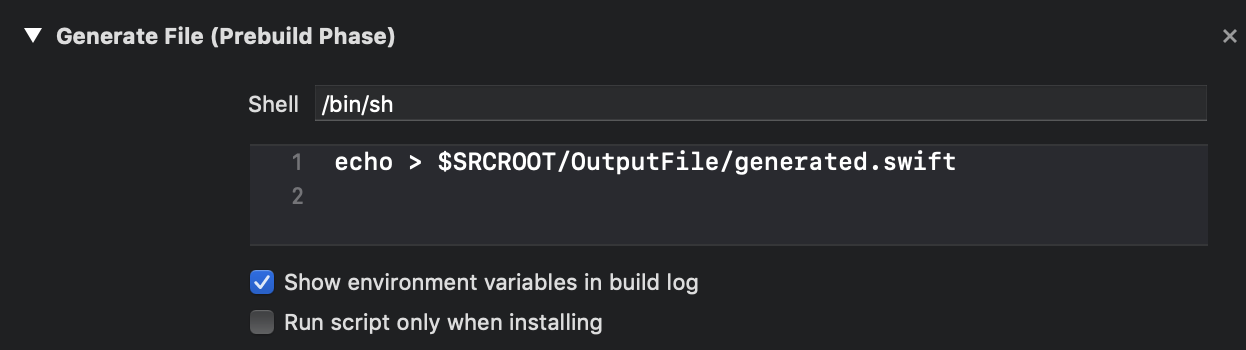
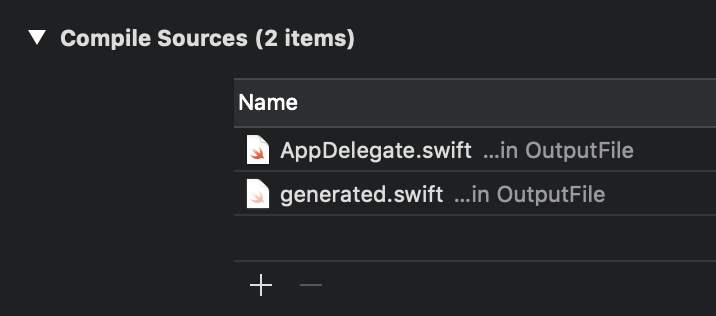

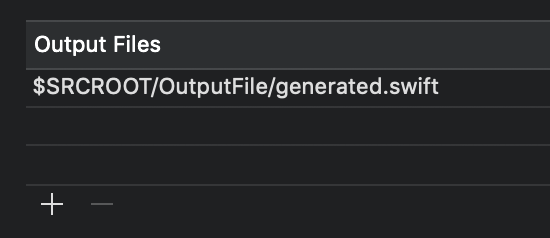
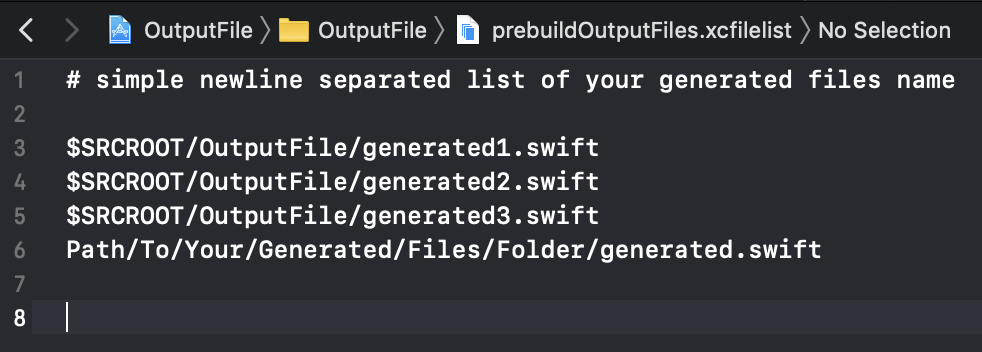
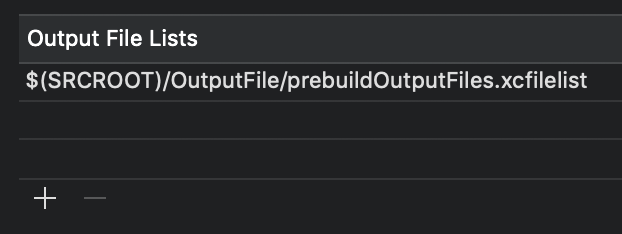
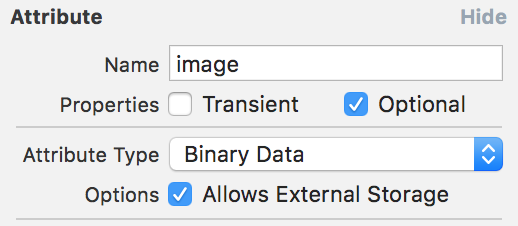
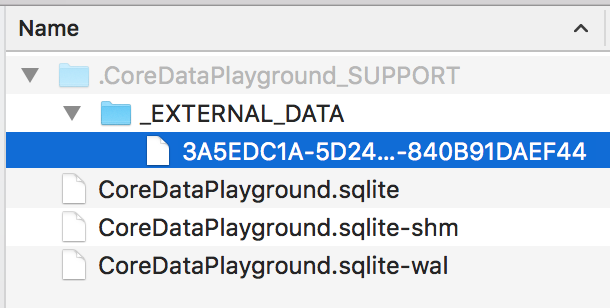
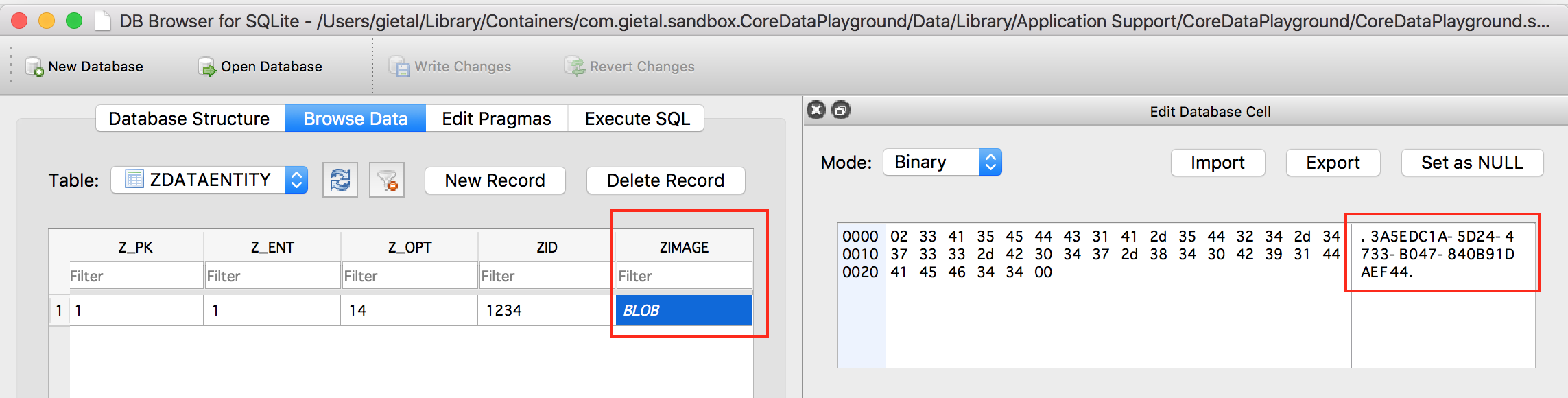
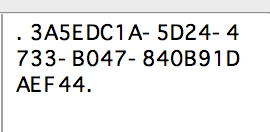
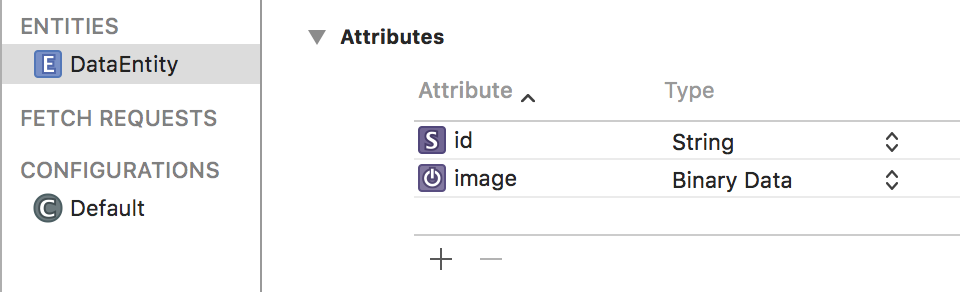
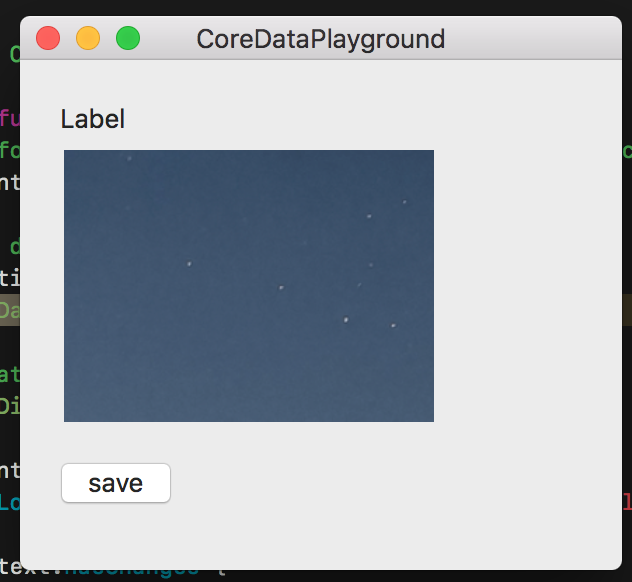
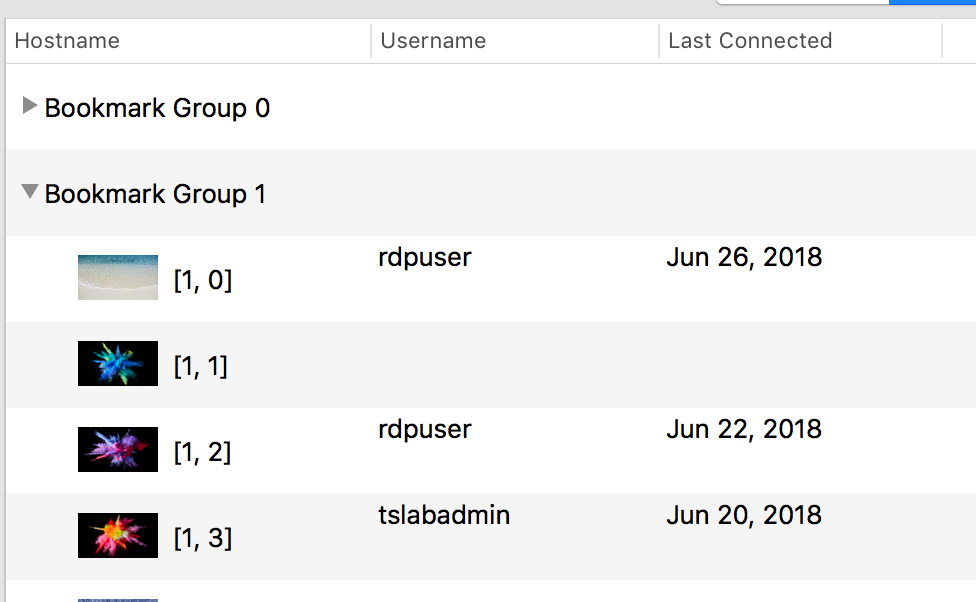
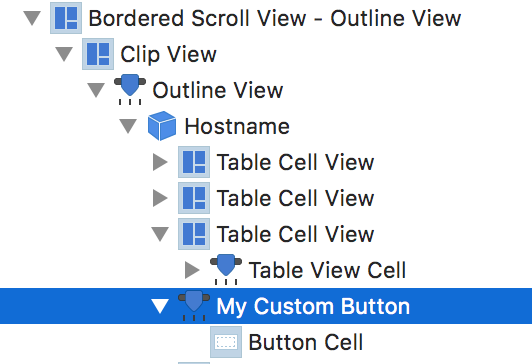
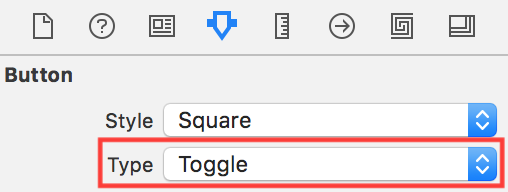

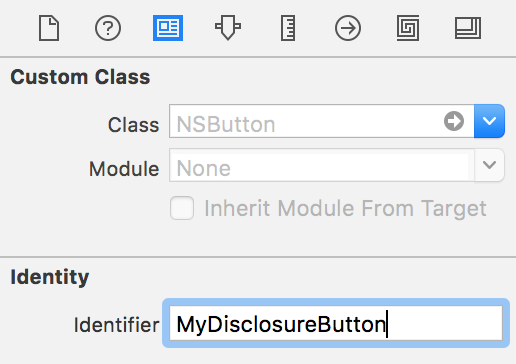
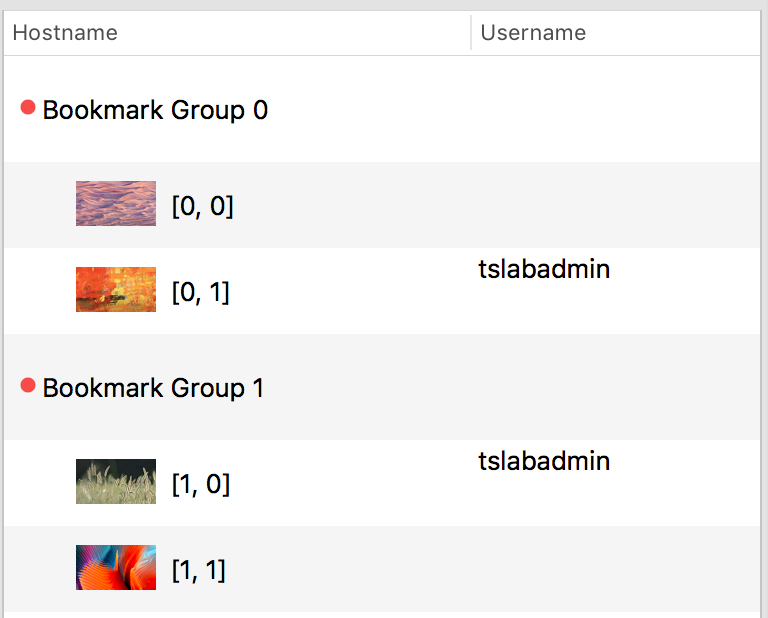
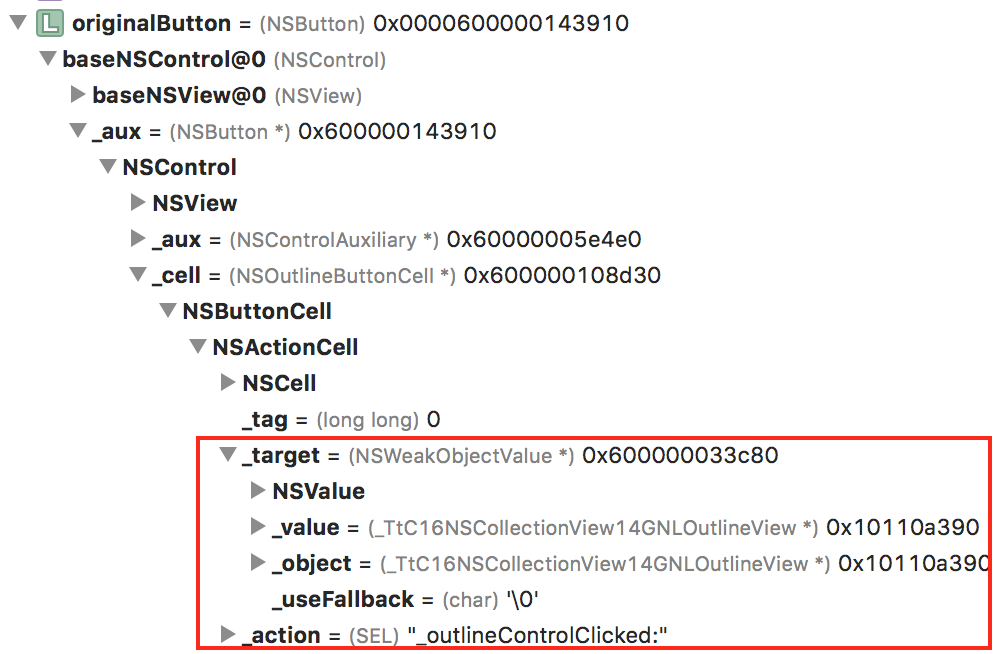
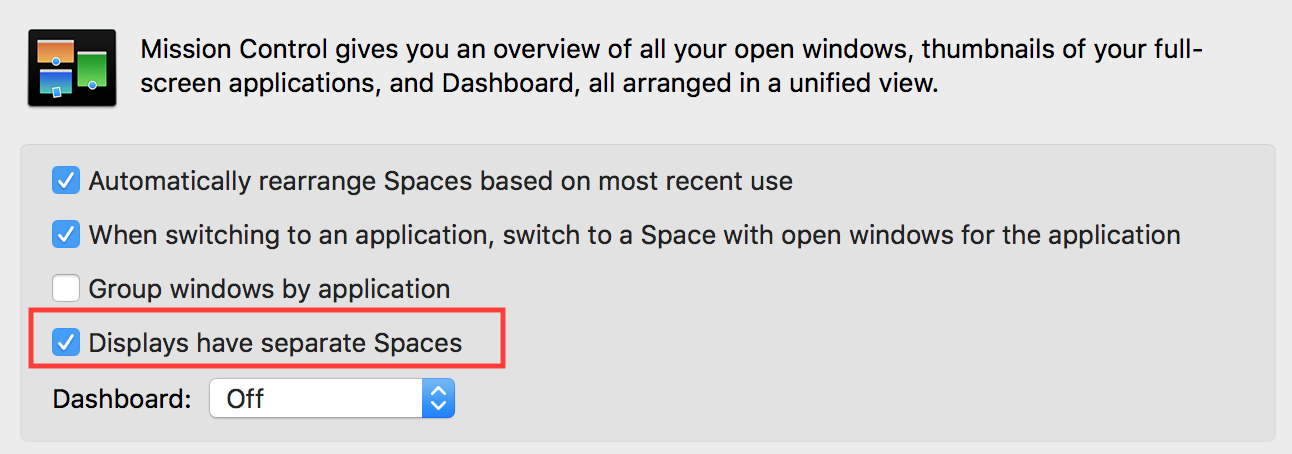
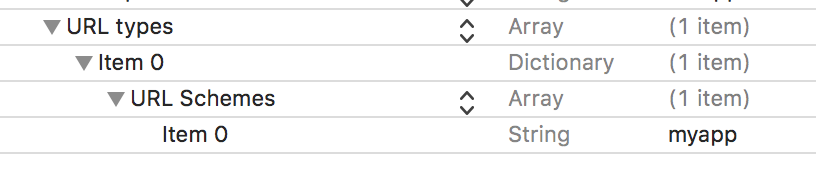
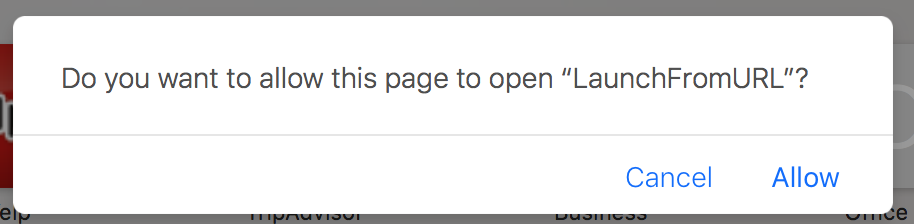
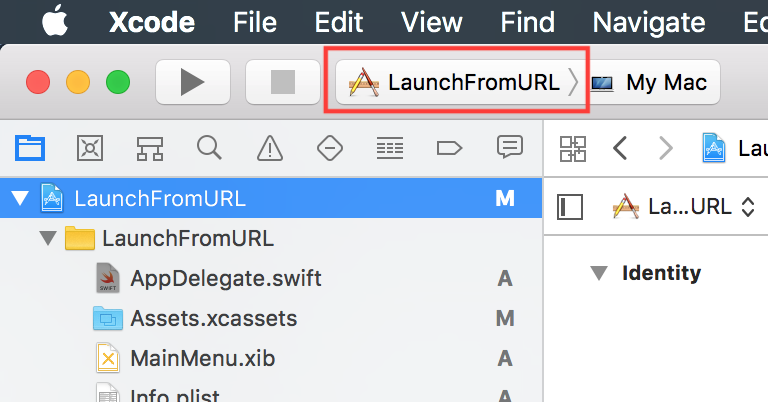
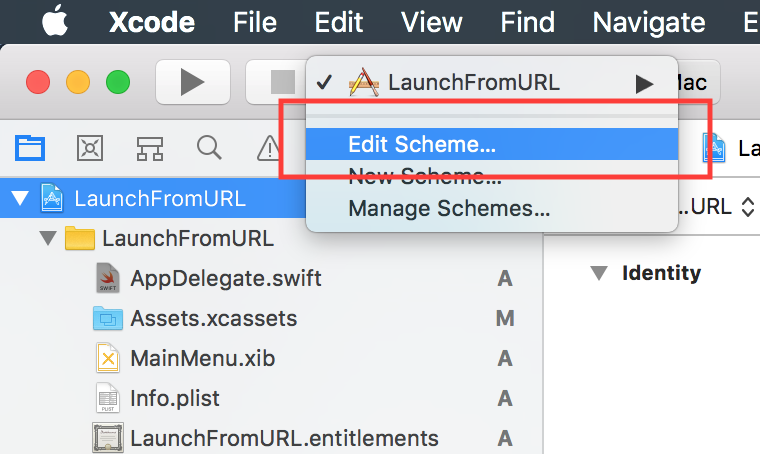
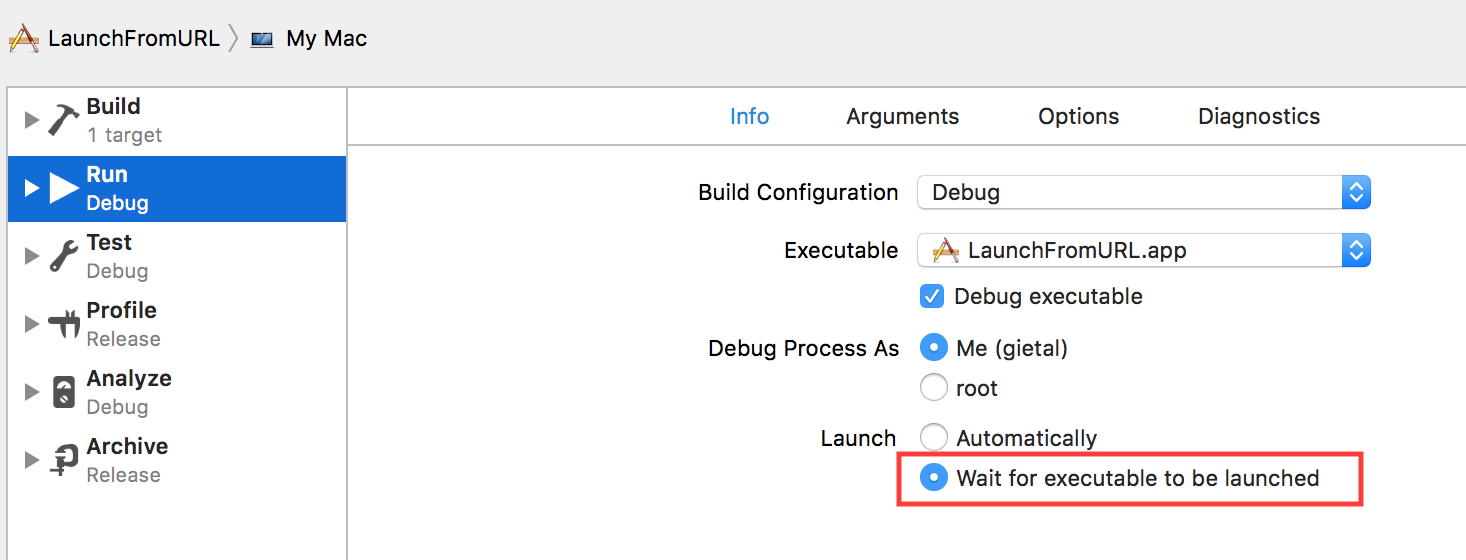
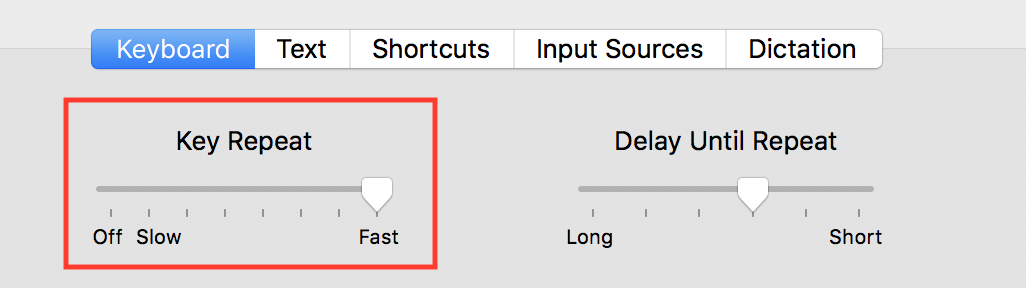
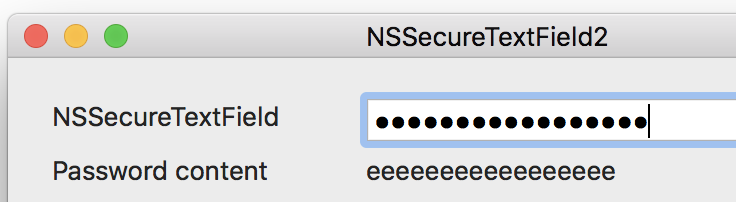
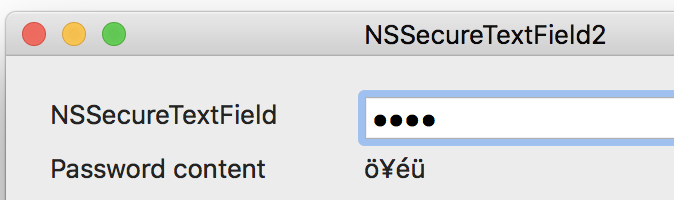
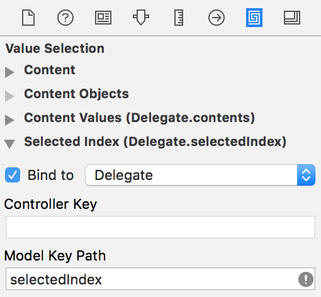
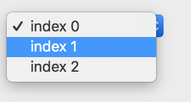
 RSS Feed
RSS Feed
